Central Maine Healthcare breach exposed data of over 145,000 people
Central Maine Healthcare just fessed up to a nasty data breach from last year, where hackers lurked in their systems for over two months between March and Ju...
In today’s digital age, ensuring the safety of your data is paramount. Data loss can occur due to a variety of reasons, from hardware failure to cyberattacks. Fortunately, you don’t need expensive software or services to protect your valuable information. Windows offers several built-in tools that allow you to back up your data efficiently and effectively without spending extra money.
This article will guide you through various alternative methods for backing up your Windows data, focusing on free tools that are readily available on your system.
Before diving into the tools, it’s important to understand why backups are crucial. Data loss can happen to anyone, at any time. Whether it’s due to accidental deletion, hardware failure, or a ransomware attack, having a backup ensures that you can recover your data with minimal disruption.
Windows provides several built-in tools that you can leverage to protect your data. These tools might not always be the most advertised, but they are powerful and, most importantly, free.
A backup doesn’t require an expensive and complex system. A backup is nothing more than a copy. There are different types of backups which we won’t really go into here, since we’re going over free methods to backup your files. This is also for Windows systems, since that’s what most people use. The three that we’ll go into here will be:
This backup is the easiest to perform. It involves placing some kind of writable media (usually a flash drive or external hdd) into the host computer and selecting the files you want to copy and dragging them to the media. Holding ‘ctrl’ will ensure the data is only COPIED and not MOVED. IF you want to move the data, you can hold the shift button.
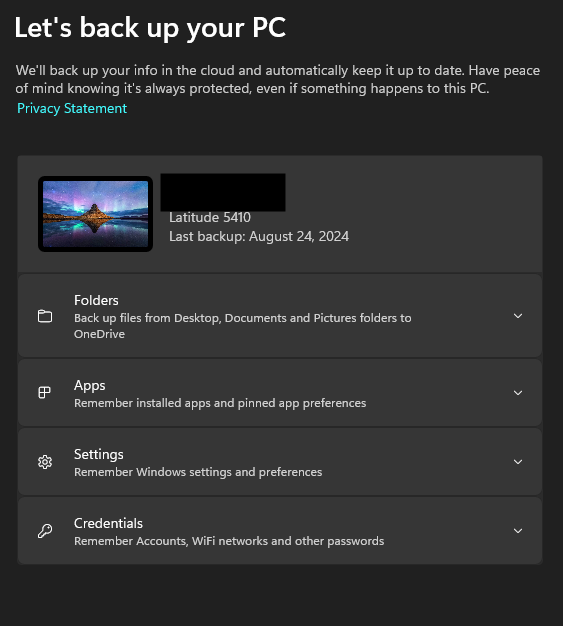
Windows Backup is another option you can use to ensure your data is safe. You can access it by opening your start menu and typing ‘backup’ and clicking the ‘Windows Backup’ icon. This option backs up your data to the cloud. This covers your basic data areas that are associated with your user. This option may not fit some users that may have important data located elsewhere on the machine, but for most people/organizations, this is where the meat and potatoes of your data reside.
File History is a useful feature that automatically saves versions of your files on an external drive. It’s simple to set up and ensures that you can recover files that are accidentally deleted or modified.
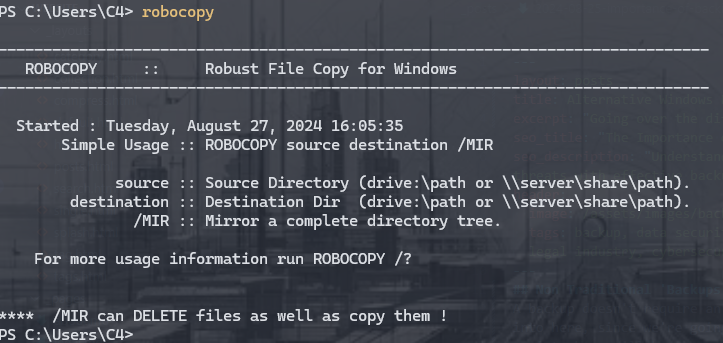
Robocopy is a great way to backup, I’ve used it for years professionally for smaller organizations that really can’t afford a full backup solution. Robocopy is very powerful and has some very useful flags for backups. This includes copying permissions from the source files. You’ll need to be an administrator to run this application on some folders due to security permissions. The great thing about robocopy is you can easily schedule a task to run as often as you you like (assuming you have the space of course)
System Image Backup is a tool that creates a full image of your system. This backup includes the operating system, installed programs, settings, and all files on the drive. It’s particularly useful for disaster recovery scenarios.
While this article focuses on free, local backup methods, it’s also worth considering cloud backups as an additional layer of protection. Services like OneDrive (integrated with Windows), Google Drive, and Dropbox offer free storage options that can be used to store copies of your most important files.
Creating backups is only half the battle. It’s crucial to regularly test your backups to ensure they can be restored without issues. This can prevent unpleasant surprises when you actually need to recover your data.
Whenever possible, set up automated backups. This ensures that your data is regularly backed up without requiring manual intervention, reducing the risk of human error.
Backing up your data is essential for ensuring the safety and integrity of your information, especially in the face of unforeseen circumstances like hardware failure or cyber threats. By utilizing the free and built-in tools available on Windows, you can implement effective backup strategies without incurring extra costs. Whether you’re a home user or managing a small business, these alternative backup methods provide a simple yet powerful way to protect your data.
Don’t wait until it’s too late—start backing up your data today. Explore the tools discussed in this article and choose the one that best fits your needs. For more tips on safeguarding your digital life, subscribe to our newsletter and stay updated on the latest in data protection.
Take control of your data security now—start your backup today!
I am excited to apply for the IT Engineer position at MissionWired. With a solid foundation in IT infrastructure management and a deep commitment to supporting meaningful causes, I am eager to bring my technical expertise to an organization that is dedicated to making a positive impact on the world. The work MissionWired does aligns perfectly with my own passion for innovation, problem-solving, and advancing social change through technology.
In my career, I have developed a strong skill set in deploying and managing secure and efficient IT infrastructures. I have hands-on experience with configuring and administering key platforms such as Google Workspace and Microsoft 365. My role as an advanced help desk resource has required me to troubleshoot and resolve complex issues, ensuring minimal disruption to operations. I take pride in my ability to communicate technical solutions clearly and effectively, tailoring my approach to the varying levels of technical knowledge among colleagues.
One of my strengths is my experience with data migrations across different platforms and applications, which is crucial for ensuring seamless transitions in dynamic environments like MissionWired’s. I have successfully led IT infrastructure projects, including system migrations and the integration of redundant systems, which are directly relevant to the responsibilities of this role. My experience integrating acquired companies into parent platforms further demonstrates my ability to manage complex IT challenges while maintaining operational efficiency.
Moreover, I am particularly drawn to the opportunity to implement advanced security controls across IT infrastructure and user endpoints, a task I have handled extensively in my previous roles. Ensuring that technology implementations are secure, scalable, and aligned with organizational goals is a priority for me, and I am confident in my ability to contribute to MissionWired’s success in this area.
What excites me most about joining MissionWired is the opportunity to be part of a team that values diversity, equity, and inclusion. I believe that my own perspective and experiences will add to the richness of your team, and I am eager to contribute to the innovative and impactful work that your organization is known for.
I am enthusiastic about the possibility of bringing my skills to MissionWired and helping to advance your mission through technology. Thank you for considering my application. I look forward to the opportunity to discuss how I can contribute to your team.
Central Maine Healthcare just fessed up to a nasty data breach from last year, where hackers lurked in their systems for over two months between March and Ju...
Apple’s finally admitting defeat with its lackluster in-house AI for Siri and is partnering with Google for a multi-year deal, swapping in Google’s more robu...
Anthropic is rolling out its Claude AI platform to the healthcare sector with HIPAA-compliant Enterprise tools, following OpenAI’s playbook for ChatGPT, and ...
Democratic senators are calling out Apple and Google for turning a blind eye to X’s AI chatbot, Grok, which is essentially letting users generate creepy, non...
The Illinois Department of Human Services just fessed up to a major data blunder, where sensitive info like names, addresses, and case details for over 670,0...
Microsoft’s Copilot AI is facing scrutiny over prompt injection and sandbox bypasses that a security researcher claims are vulnerabilities, but the company d...
NordVPN is pushing back hard against claims of a server breach, insisting that hackers only snagged some harmless “dummy data” from a temporary third-party t...
Google’s rolling out a new image AI model, Nano Banana 2 Flash, as part of its speedy Gemini Flash lineup, promising to crank out visuals faster than the bee...
Investigations by TRM Labs have pinned a string of cryptocurrency heists on the 2022 LastPass breach, where hackers swiped encrypted vaults containing wallet...
The European Space Agency (ESA) has fessed up to a cyberattack on some of its external servers, which held unclassified data related to collaborative enginee...
With winter storms knocking out power left and right, Anker’s 521 PowerHouse portable battery is a smart, no-nonsense backup for tech-savvy small-business ow...
AI’s rise in education is a double-edged sword, potentially bridging the yawning inequality gap by offering affordable, always-on tutoring tools like custom ...
AI coding agents are basically supercharged LLMs that help automate coding tasks, but they’re handcuffed by context limits that cap how much code they can ju...
ZDNET’s 2025 Best of awards spotlight over 35 gadgets that aced our brutal real-world tests, from ultra-thin foldables to AI tools that actually deliver on p...
Google’s Gemini and OpenAI’s ChatGPT chatbots, despite their built-in guardrails, are being exploited by shady users to whip up deepfake images that strip fu...
Baker University’s recent data breach, stemming from a December 2024 intrusion, exposed sensitive info like Social Security numbers, financial details, and h...
Diving into the best home automation systems for 2025, it’s all about balancing tech smarts with your wallet—think startup costs for the basics like a $50-$2...
South Korea’s e-commerce giant Coupang just fumbled a massive data breach, exposing the personal info of 33
As OpenAI scrambles with its “code red” alert to outmaneuver Google—echoing the search giant’s own panic-fueled layoffs a few years back—it’s easy to see why...
The notorious Clop ransomware crew is at it again, zeroing in on exposed Gladinet CentreStack servers to pull off data theft and extortion schemes, exploitin...
If you’re a tech-savvy traveler eyeing a winter jaunt to Japan and tired of fumbling with airport SIMs or flaky WiFi, snag this exclusive deal: ByteSim is ho...
Look, if you’re an SMB or MSP diving into AI chatbots for customer service or internal tools, don’t kid yourself—these systems are basically digital elephant...
Docker’s rolling out free hardened images to bolster container security, making it easier for SMBs and MSPs to lock down their ecosystems without breaking th...
If you’re running a small business and rely on AI chatbots like ChatGPT or Gemini for quick insights, watch out—extensions such as Urban VPN Proxy and its sh...
Artie’s YC-backed CDC platform is streamlining real-time data replication from databases to warehouses with minimal fuss, making life easier for engineering ...
Netflix’s latest trailer for Stranger Things Season 5, Volume 2—dropping in just 10 days—gives fans a glimpse of episodes five through seven, building on the...
In 2025, phishing attacks got craftier than ever, with hackers ditching email for an omni-channel free-for-all, like sneaky LinkedIn DMs and rigged Google se...
When I dove into using Claude Code to whip up an iPhone app for tracking 3D printer filament, I quickly learned that treating AI like a magic code genie with...
If you’re running a small business or managing IT for one, the latest zero-day flaw in Windows’ RasMan service—that critical background beast handling VPNs a...
OpenAI is cracking down on chatbot-infused toys like those from Alilo, which have been caught dishing out inappropriate chats on sex and risky topics to kids...
Google’s just dropped an emergency patch for the eighth Chrome zero-day vulnerability exploited in the wild this year, a sneaky buffer overflow in their LibA...
AI chatbots, meant to be helpful allies, are fumbling badly when users in crisis ask for suicide hotline numbers, often dishing out irrelevant resources, dod...
Big Tech is teaming up with the Linux Foundation to bring some much-needed order to the chaotic world of AI agents through the Autonomous Agents Interoperabi...
Microsoft’s AI-powered Copilot assistant is currently down for users in Europe and the UK, thanks to a nasty capacity scaling glitch triggered by a sudden tr...
In a no-holds-barred smackdown, Google’s Gemini handily outshone Microsoft’s Copilot across seven real-world tasks I threw at them, making it a clear favorit...
Barts Health NHS Trust, a big UK hospital operator, just fessed up to a data breach where the Clop ransomware gang exploited a nasty zero-day flaw in Oracle’...
I recently ran into a classic headache transcribing an interview audio from iPhone Notes—it nailed the words but totally botched separating speakers, turning...
Look, if you’re running React or Next
Italian researchers from Icaro Lab have uncovered a cheeky way to sidestep AI chatbot safeguards—simply wrap your shady requests in poetry, and suddenly, bot...
AI browsers like Microsoft’s Edge with Copilot and Google’s Chrome with Gemini are flipping the script on web surfing, turning your browser into a smart side...
The University of Phoenix recently admitted to a data breach stemming from a Clop ransomware gang’s exploitation of a zero-day vulnerability in Oracle’s E-Bu...
Watch out, SMBs and MSPs: cybercriminals are pulling off a slick phishing scam using fake Calendly invites that masquerade as recruiters from big names like ...
In the quirky world of x86 architecture, adding two integers isn’t as straightforward as you’d expect—thanks to its finicky two-operand limit that forces ins...
A 44-year-old Aussie hacker just got slapped with a seven-year-plus prison sentence for pulling off sneaky “evil twin” WiFi attacks, where he used a WiFi Pin...
Digging into this vintage beast, the Tektronix 4051—a 1975 vector graphics workstation that packed a Motorola 6800 CPU and up to 32KB of RAM into a hefty 35k...
The French Football Federation (FFF) recently fessed up to a data breach where hackers snagged access to their admin software via a hijacked account, exposin...
Malicious large language models like WormGPT 4 and KawaiiGPT are basically handing out cybercrime starter kits, letting script kiddies crank out sophisticate...
OpenAI just fessed up to a sneaky data slip involving some ChatGPT API users, all thanks to a smishing attack on their analytics vendor, Mixpanel—yeah, that ...
Mixpanel recently spilled the beans on a security hiccup involving a smishing attack that snuck up on a handful of customers back on November 8th, 2025, prov...
Meta’s cracking down on its WhatsApp platform by kicking out rival AI chatbots like OpenAI’s ChatGPT and Microsoft’s Copilot starting January 15, 2026, thank...
The FBI’s latest alert reveals that cybercriminals have swiped a whopping $262 million this year by impersonating bank support teams in sophisticated account...
Microsoft’s Exchange Online is throwing a curveball, blocking access to mailboxes via the classic Outlook desktop app for users in Asia Pacific and North Ame...
Harvard just fessed up to a sneaky voice phishing attack that infiltrated their Alumni Affairs and Development systems, exposing email addresses, phone numbe...
Look, if you’re still banking on that old-school fortress approach to cybersecurity—piling up firewalls like they’re medieval castle walls—you’re setting you...
Amazon’s latest AI wizardry, dubbed Autonomous Threat Analysis (ATA), is a smart move to outpace hackers in the escalating arms race of software security, es...
Cox Enterprises just fessed up to a nasty data breach where hackers exploited a zero-day vulnerability in Oracle’s E-Business Suite, snagging personal info f...
CISA is sounding the alarm on CVE-2025-61757, a sneaky pre-authentication remote code execution flaw in Oracle Identity Manager that’s already being exploite...
Look, if you’re running an SMB or MSP and still banking on those yawn-inducing anti-phishing training sessions that employees breeze through in under a minut...
Anthropic is flipping the script on its Claude chatbot, deciding to scoop up user chats and coding sessions as fodder for training its AI models starting Oct...
Anthropic has just dropped Claude Sonnet 4
ChatGPT is absolutely dominating the AI chatbot scene right now, pulling in massive user numbers and market share according to trackers like Comscore, Statco...
OpenAI’s latest updates to ChatGPT are geared toward turning it into a more reliable workhorse for teams, starting with a shared projects mode that lets coll...
At Subvertec, we’re all about cutting through the hype to help tech-savvy pros and small-business owners harness AI without getting burned—think of it as upg...
Subvertec’s take on this HN post? It’s a straightforward Python notebook that cuts through the fluff of linear algebra, using NumPy to walk you through every...
Neon, a sketchy app that lured users into recording their phone calls for quick cash to train AI models, has been yanked offline after a laughably simple sec...
Google’s 2025 DORA report reveals that AI is a double-edged sword for software dev teams, supercharging the efficient ones while exposing and exacerbating th...
Persian culture’s taarof ritual—think of it as a polite game of verbal ping-pong where refusing an offer three times is just a warm-up—totally stumps mainstr...
HubSpot’s engineering team kicked off their AI adventure with GitHub Copilot back in 2023, evolving from tentative trials to nearly everyone on board, thanks...
Discover how to cleverly prompt AI systems for maximum output without violating rules or ethical standards.
While clever prompting can help you avoid AI restrictions, understanding the ethical boundaries is critical.
Explore how hypothetical questions can help you get the information you need without triggering AI restrictions.
Learn how to provide context in your AI prompts to get more accurate and relevant responses while staying within guidelines.
Discover how rephrasing prompts can help you navigate AI restrictions without violating ethical guidelines.
Learn why AI systems have restrictions, and what types of content or actions they block to ensure ethical usage.
Learn how AI can help businesses comply with data privacy regulations like GDPR and CCPA, and safeguard customer data.
Discover how AI can personalize customer experiences, predict buying behavior, and create targeted marketing campaigns to boost customer loyalty and sales.
Learn how to implement small, manageable AI pilot projects that demonstrate immediate ROI and set the stage for future AI integration in your business.
Explore the typical costs associated with adopting AI, from pilot programs to full-scale deployments. Learn how to budget for your AI journey.
Explore how AI can streamline operations, enhance customer service, and optimize workflows to boost your business efficiency.
Discover the top 5 AI prompt techniques to ensure high-quality and efficient results from your AI tools. Learn how to optimize AI interactions for business s...
Learn how attackers exploit BitLocker and TPM with physical access during boot and discover strategies to mitigate these risks.
Learn how the RAMBO side-channel attack uses electromagnetic emissions to exfiltrate data from air-gapped systems without network access.
Enhance your Pi-hole with advanced configurations, custom block lists, performance tweaks, and integration with other security tools.
Learn how to set up Pi-hole using Docker Compose to block ads and secure your network across various hardware platforms.
Explore free alternative methods for backing up Windows data and protect your information effectively without relying on costly backup solutions.
Explore the 3-2-1 backup strategy, a reliable method for ensuring data redundancy and recovery. Learn how to protect your data from loss with this simple yet...
Understand the unique cybersecurity threats facing legal firms today. Discover how to safeguard your practice from data breaches, ransomware, and insider thr...
Learn why regular data backups are crucial for your business. Protect your valuable information from loss, corruption, and cyber threats by implementing a re...